Last modified on 01 Oct 2021.
What and Why?
Abbreviate
ps= process status : check running containers (with-afor all)-i= interactive : used indocker execordocker run-t= terminal : used indocker execordocker run-m= memory-vor--volume: corresponding folders in/out containers.--rm: create temprarily a container (removed after exit)
Installation
For all platforms, check this.
Linux
- For Linux, check this!
If you use Ubuntu 20.04+, replace
$(lsb_release -cs)witheoanbecause docker currently (17 May 20) doesn’t support 20.04 yet! - If wanna run docker without
root, check this.sudo groupadd docker # create a docker group sudo usermod -aG docker <user> # add <user> to group newgrp docker # activate the changes - Configure docker start on boot (Ubuntu 15.04 or later)
sudo systemctl enable docker
MacOS
Check this.
Windows
If meet the error Failed to construct a huffman tree using the length array. The stream might be corrupted.
- You must have Windows 10: Pro, Enterprise, or Education (Build 15063 or later). Check other requirements.
# POWERSHELL # check window version Get-WmiObject -Class Win32_OperatingSystem | % Caption # check window build number Get-WmiObject -Class Win32_OperatingSystem | % Buildnumber - Active Hyper-V and Containers (you can do it manually in Turn Windows features on or off)
# Open PowerShell with Administrator and run following Enable-WindowsOptionalFeature -Online -FeatureName containers –All Enable-WindowsOptionalFeature -Online -FeatureName Microsoft-Hyper-V –All # restart - Download and install.
- Check
docker version. - Try
docker run hello-world.
With GPUs support?
Check this note.
Uninstall
Linux
# from docker official
sudo apt-get remove docker docker-engine docker.io containerd runc
# identify what installed package you have
dpkg -l | grep -i docker
# uninstall
sudo apt-get purge -y docker-engine docker docker.io docker-ce docker-ce-cli
sudo apt-get autoremove -y --purge docker-engine docker docker.io docker-ce
# remove images containers
sudo rm -rf /var/lib/docker /etc/docker
sudo rm /etc/apparmor.d/docker
sudo groupdel docker
sudo rm -rf /var/run/docker.sock
Login & Download images
docker login
# using username (not email) and password
- Download at Docker Hub.
- Download images are store at
C:\ProgramData\DockerDesktop\vm-data(Windows) by default.
Check info
# docker's version
docker --version
Images
# list images on the host
docker images
# check image's info
docker inspec <image_id>
Containers
# list running containers
docker ps
docker ps -a # all (including stopped)
# only the ids
docker ps -q
docker ps -a -q
# container's size
docker ps -s
docker ps -a -s
# container's names only
docker ps --format '{{.Names}}'
docker ps -a --format '{{.Names}}'
# Check the last command in container
docker ps --format '{{.Command}}' --no-trunc
# check log
# useful if we wanna see the last running tasks's
docker container logs <container_name>
# get ip address
docker inspect <container_name> | grep IPAddress
Others
# RAM & CPU usages
docker stats
docker stats <container_name>
Attach / Start / Stop
We can use sometimes interchangeable between <container_id> and <container_name>.
# get info (container's id, image's id first)
docker ps -a
# start a stopped container
docker start <container_id>
# stop a container
docker stop <container_id>
# going to running container env
docker exec -it <container_name> bash
# stop all running containers
docker stop $(docker ps -a -q)
Delete
Read more here.
Everything
# any resources
docker system prune
# with all unused images
docker system prune -a
Images
# list all images
docker images -a
# remove a specific image
docker image rm <IMAGE_ID>
Dangling images are layers that have no relationship to any tagged images.
# list dangling images
docker images -f dangling=true
# remove dangling images
docker images purge
Containers
# remove a specific containers
docker rm -f <container-id>
# remove all containers
docker rm -f $(docker ps -a -q)
Build an image
Create
# build image with Dockerfile
docker build -t <img_name> .
# custom Dockerfile.abc
docker build -t <img_name> . -f Dockerfile.abc
# with docker-compose
docker-compose up
# with custom file
docker-compose -f docker-compose.amin.yml up -d
# if success
# service name "docker_thi"
docker run -it <service_name> bash
# from current container
docker ps -a # check all containers
docker commit <container_id> <new_image_name>
Dockerfile
FROM nvidia/cuda:10.2-base
# encoding
ENV LANG en_US.UTF-8
ENV LANGUAGE en_US:en
ENV LC_ALL en_US.UTF-8
# fix (tzdatachoose)
ARG DEBIAN_FRONTEND=noninteractive
RUN apt-get -y update && \
apt-get -y upgrade && \
apt-get install -y openssh-server && \
apt-get install -y python3-pip python3-dev locales git r-base
# ssh server
RUN mkdir /var/run/sshd
RUN echo 'root:qwerty' | chpasswd
RUN sed -i 's/#PermitRootLogin prohibit-password/PermitRootLogin yes/' /etc/ssh/sshd_config
# SSH login fix. Otherwise user is kicked off after login
RUN sed 's@session\s*required\s*pam_loginuid.so@session optional pam_loginuid.so@g' -i /etc/pam.d/sshd
# need?
ENV NOTVISIBLE "in users profile"
RUN echo "export VISIBLE=now" >> /etc/profile
# create alias
RUN echo 'alias python="python3"' >> ~/.bashrc
RUN echo 'alias pip="pip3"' >> ~/.bashrc
# create shortcuts
RUN ln -s /abc/xyz /xyz/xyz
# install python's requirements
COPY requirements_dc.txt requirements.txt
RUN python3 -m pip install --upgrade pip && \
python3 -m pip install -r requirements.txt
COPY . .
# export port ssh
EXPOSE 22
COPY script.sh starting_script.sh
# run
CMD ["sh","-c","cd /data_controller/utils/ && sh generate_grpc_code_from_protos.sh && cd /srv/ && sh starting_script.sh"]
Create a container
CLI
# container test from an image
docker create --name container_test -t -i <image_id> bash
docker start container_test
docker exec -it container_test bash
docker run --name <container_name> -dp 3000:3000 -v todo-db:/etc/todos <docker_img>
# run a command in a running docker without entering to that container
# e.g. running "/usr/sbin/sshd -Ddp 22"
docker exec -it -d docker_thi_dc /usr/sbin/sshd -Ddp 22
# "-d" = Detached mode
# want docker auto removes a container after exit
docker run --rm ...
docker-compose.yml
Use to create various services with the same image.
docker-compose up -d # up and detach
docker-compose -f file_name.yml up -d # custom docker-compose.yml file name
# if you run 2 container in the same folder name
docker-compose -p "project_1" up -d
docker-compose -p "project_2" up -d
# docker-compose.yml
#------------------------------
# run by `docker-compose up`
version: '3'
services:
dataswati:
container_name: docker_thi
image: docker_thi_img:latest
ports:
- "8888:8888"
volumes:
- "/local-folder/:/docker-folder/"
working_dir: /srv
🔅 If there is no already built image, you can use a Dockerfile in the same place as docker-compose.yml. In docker-compose.yml, use
services:
dataswati:
build: .
Then run docker-compose up --build.
🔅 Update to the newer version of docker-compose?
Errors
Docker can’t connect to docker daemon`.
# check if daemon is running?
ps aux | grep docker
# run
sudo /etc/init.d/docker start
sudo systemctl restart docker meets Job for docker.service failed because the control process exited with error code.
- Try to remove failed
daemon.jsonfile in/etc/docker/(if the problem comes from here) - Try running either
sudo /etc/init.d/docker startorsudo service docker restart(twice if needed).
perl: warning: Please check that your locale settings: when using below in the Dockerfile,
ENV LANG en_US.UTF-8
ENV LANGUAGE en_US:en
ENV LC_ALL en_US.UTF-8
# Replace them by
RUN echo "LC_ALL=en_US.UTF-8" >> /etc/environment
RUN echo "en_US.UTF-8 UTF-8" >> /etc/locale.gen
RUN echo "LANG=en_US.UTF-8" > /etc/locale.conf
RUN locale-gen en_US.UTF-8
Reference
- Play with Docker – right on the web.
- Yury Pitsishin – Docker RUN vs CMD vs ENTRYPOINT.

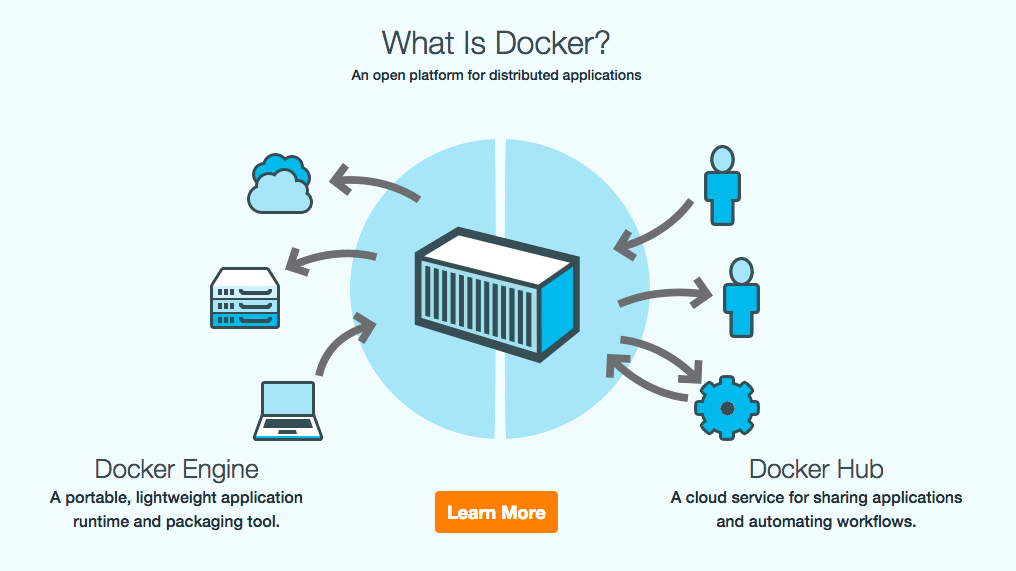 Souce
Souce 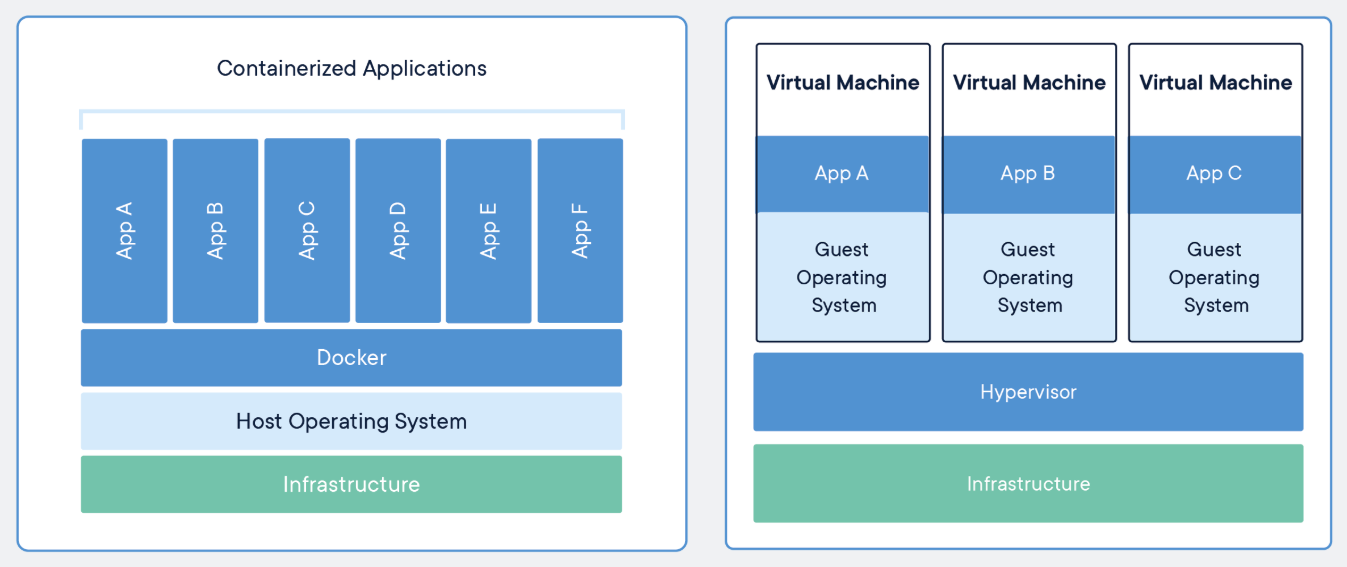 Container vs Virtual Machine, souce
Container vs Virtual Machine, souce  RAM usage: Docker vs Virtual Machine, souce
RAM usage: Docker vs Virtual Machine, souce